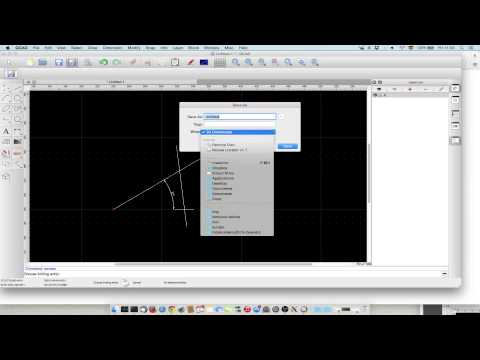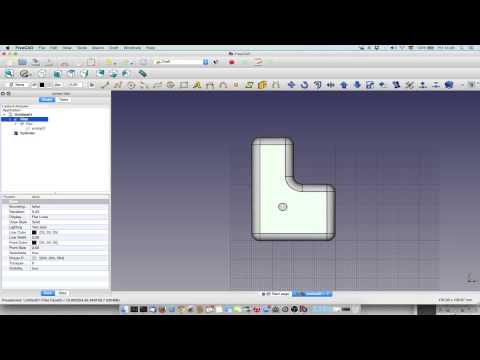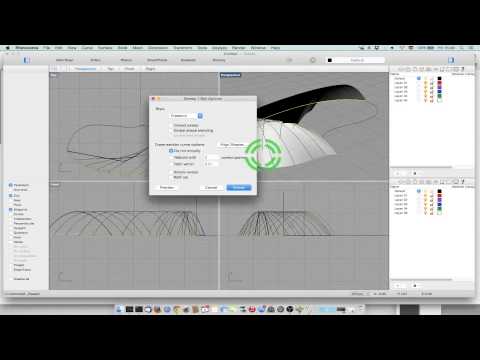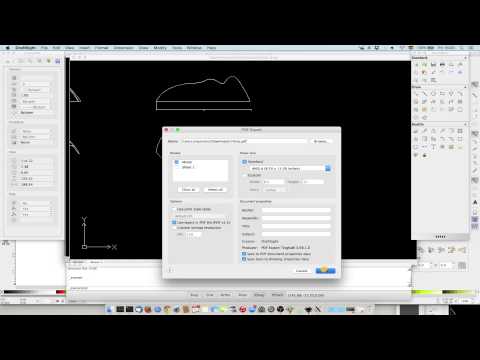3Dモデリングツールと動画チュートリアル
3Dジオメトリモデリングの基礎への導入(オープンソース / フリーウェア)
Fusion 360

Fusion 360 (クラウドベースの3DCADプラットホーム) http://www.autodesk.com/products/fusion-360/overview 教育利用(一部営利目的の利用も)は無料。
TinkerCAD

TinkerCAD (オンライン - ダウンロード不要) http://www.tinkercad.com/
TinkerCADチュートリアル Pages 96-110 (PDF) "Chapter 8: Designing for the MakerBot", Getting Started with MakerBot
CAD: QCAD + Draftsight

Download QCAD https://qcad.org/en/
Mesh: Blender
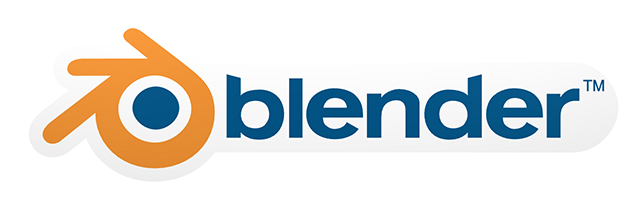
Download BLENDER https://www.blender.org/
Solid+Parametric: FreeCAD

Download FreeCad https://www.freecadweb.org/
NURBS: Rhinoceros 3D

Download Rhino https://www.rhino3d.com/
SketchUp
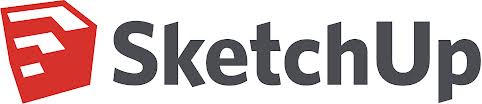
Download Google SketchUp http://sketchup.google.com/
Google SketchUpチュートリアル Pages 110-117 (PDF) "Chapter 8: Designing for the MakerBot", Getting Started with MakerBot
OpenSCAD
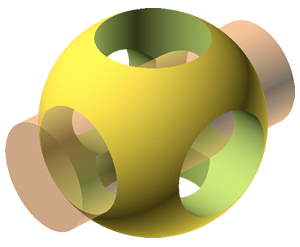
Download OpenSCAD http://www.openscad.org/
OpenSCADモデリングチュートリアル
Read "Parametric Modeling with Solid Geometries", Getting Started with MakerBot, Chapter 8: Desinging for the MakerBot, pages 193-204 OpenSCAD DXF Extrusion & Exporting from Inkscape DXF Extrusion can be tricky. This is completely optional. Read "Parametric Modeling with Solid Geometries", Getting Started with MakerBot, Chapter 8: Desinging for the MakerBot, pages 204-212
Autodesk 123D Design
Fusion360からの派生プログラム。
Download Autodesk 123D Design http://www.123dapp.com/design
123D Makeチュートリアル Pages 110-117 (PDF) "Chapter 8: Designing for the MakerBot", Getting Started with MakerBot
3D Tin
ビットマップ / ピクセルマップ / ラスター画像

3D Tin (オンライン - ダウンロード不要)
3D Tin チュートリアル Pages 90-95 (PDF), "Chapter 8: Designing for the MakerBot", Getting Started with MakerBot
これらのソフトウェアにおけるワークフロー
注記
テキストの中にいくつか一行に収まらないコードがある。 文中にこのようなコードがあった場合:
sudo cp ~/Desktop/Inkscape-OpenSCAD-DXF-Export/* \ /usr/share/inkscape/extensions/
一行目の"\"を無視して、一行目をペーストし、最後尾にスペースを入れる。二行目のコードをペーストする。
例えば - 下のコード:
sudo cp ~/Desktop/Inkscape-OpenSCAD-DXF-Export/* \ /usr/share/inkscape/extensions/
ターミナルに打ち込む際、このようになる:
sudo cp ~/Desktop/Inkscape-OpenSCAD-DXF-Export/* /usr/share/inkscape/extensions/
リファレンス:
Anna Kaziunas France | v1.0 | 2013
Updated by Eduardo Chamorro, Fab Lab Seoul 01.2017
Licensed under a Creative Commons Attribution-NonCommercial-ShareAlike 3.0 Unported License